Table of Contents
Item Based Content
When building your grids you’ll be given the choose to populate them with post-based content of custom content. And the content sources for custom grid’s all mimic everything that’s available for traditional post-based grids. For the following example, we’ll set the first skin element to “Post -> Title”, and then populate this title for our custom grid items.
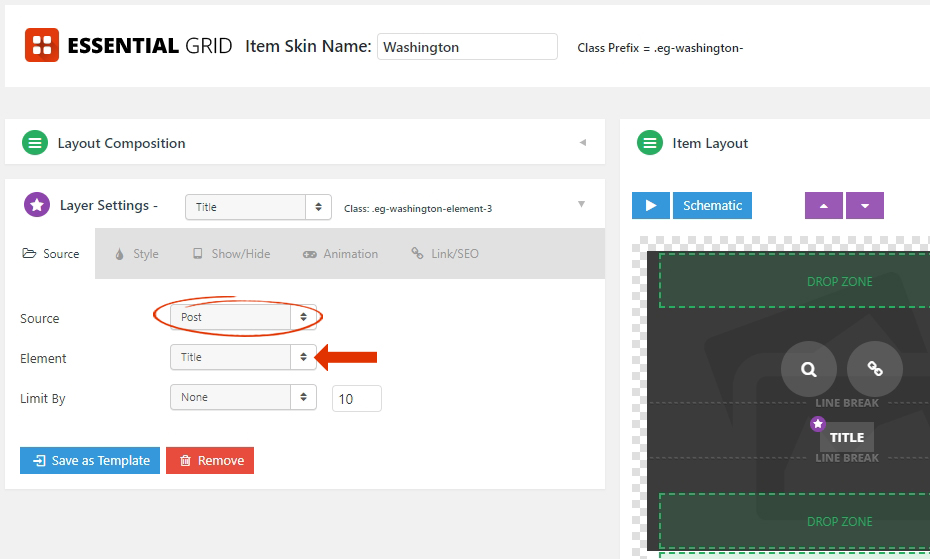
When working with custom grids, all of the content is populated manually for each individual item. To get started, after adding a few items as explained here, the content/data can be entered inside the item’s settings, located here:
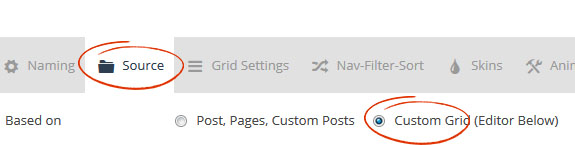

2. Cat. List – The categories assigned to the post/item. These will be hyperlinked by default, you can choose to limit the number of categories shown using this option:

3. Tag List – The tags assigned to the post/item. These will be hyperlinked by default, you can choose to limit the number of tags shown using this option:
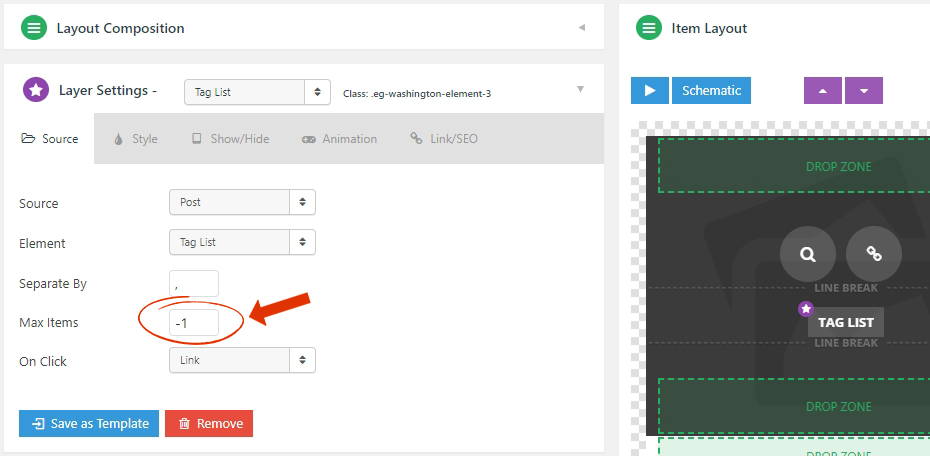
4. Excerpt – Displays the post content that is assigned to the post. Check out this link that explains more about how Excerpt works in WordPress. The excerpt can also be limited by words, characters, and end sentence words shown using this option:
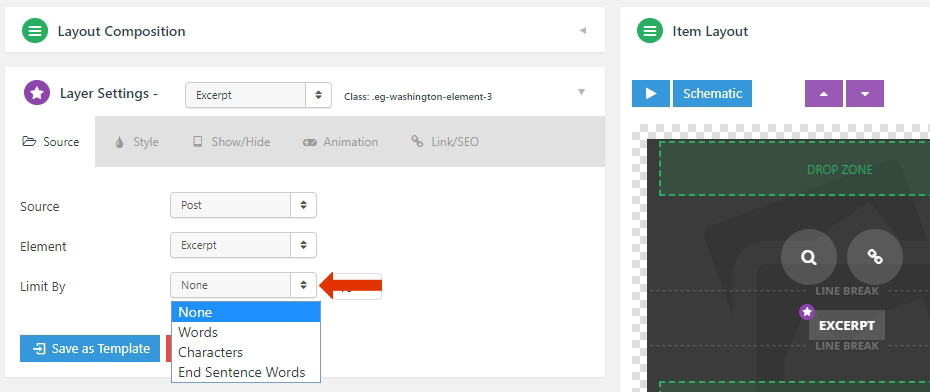
5. Meta – Displays the meta that is created using the method here
6. Num. Comments. – Displays the number of comments of the post.
7. Date – Displays the full date of the post using the format that is assigned in WordPress > Settings > General > Date Format
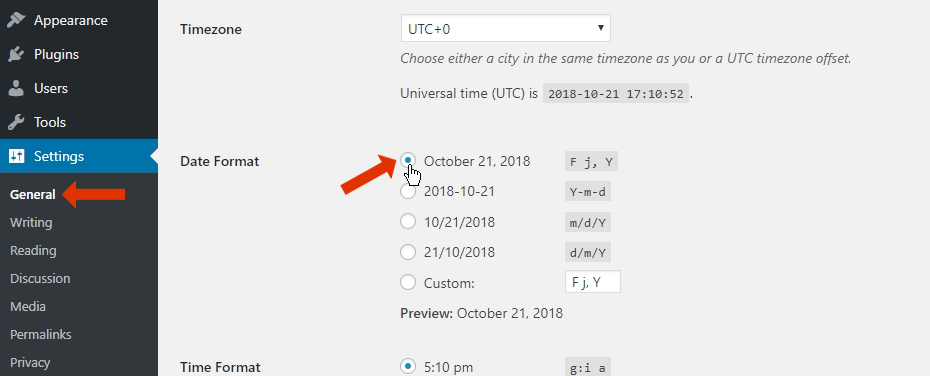
8. Date Day/Month/Month Abbr./Year/Year Abbr./Modified – This element allows you to display the dates in multiple formats and the modified date of the post.
9. Author Name/Website/Posts Page/Avatar – This element allows you to display the post author’s information and avatar sizes.
10. Post ID/URL/Content – Displays the Post ID, Post URL, Post Contents of the Post.
11. Alias – Displays the alias of the Post. Eg. essential-grid-from-themepunch
12. Caption – This element is similar to the “Post Content Element”
13. Likes (Posts)/Likes/Dislikes/Favourites/Retweets/Views/Playlist Item Count/Channel Title – This element will allow you to display information from your “Social Stream“.
Icons/Buttons
The icon source type allows you to use “Icons set” from popular sources like Fontawesome, Fontello, Stroke 7 icons which can be enabled in the “Global Settings“

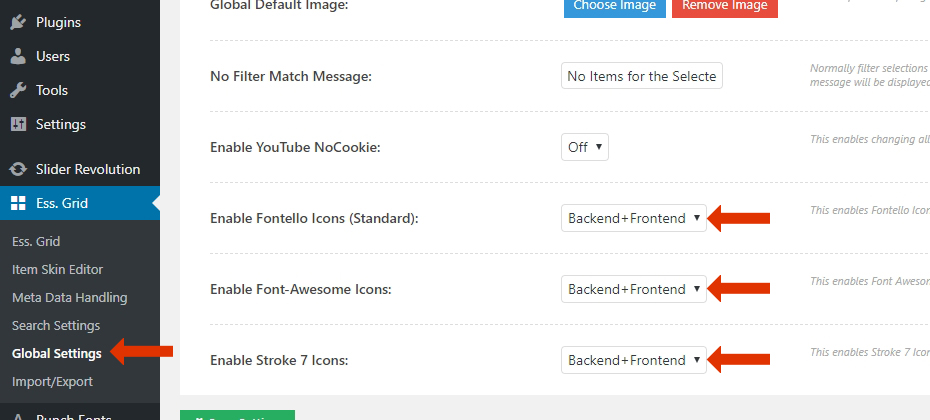
Custom HTML
The Text/HTML source type allows you to use custom code to create custom features.
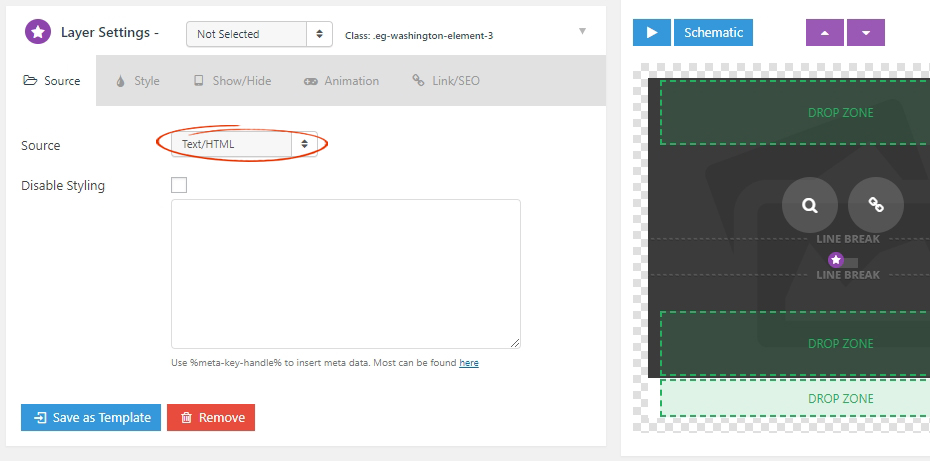
Furthermore, you can insert Custom Meta Data by clicking on the link shown below that displays a list of available “Meta Handlers”.
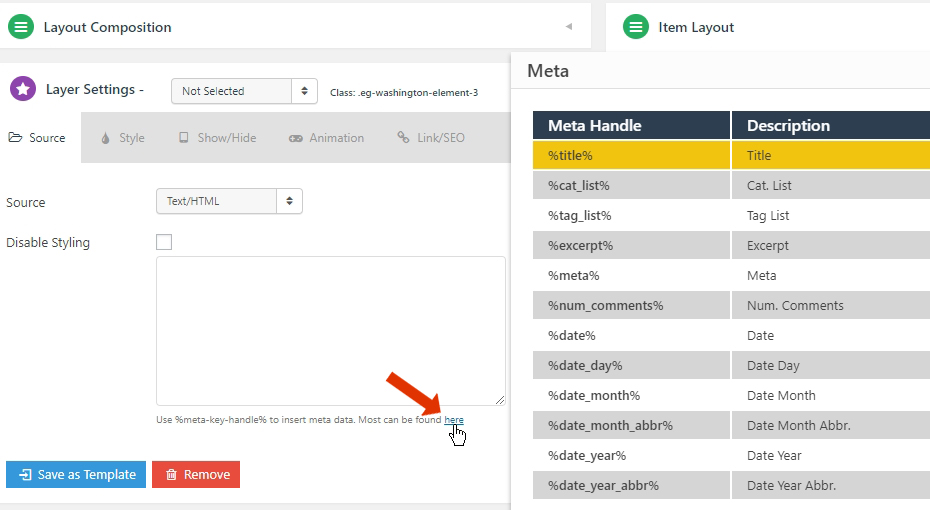
WooCommerce
The WooCommerce source type will allow you to display WooCommerce elements such as pricing, add to cart buttons and etc. You can check out some of the examples below.
https://www.essential-grid.com/template_library/arthur-woocommerce-product-gallery/
https://www.essential-grid.com/template_library/jason-woocommerce-product-gallery/
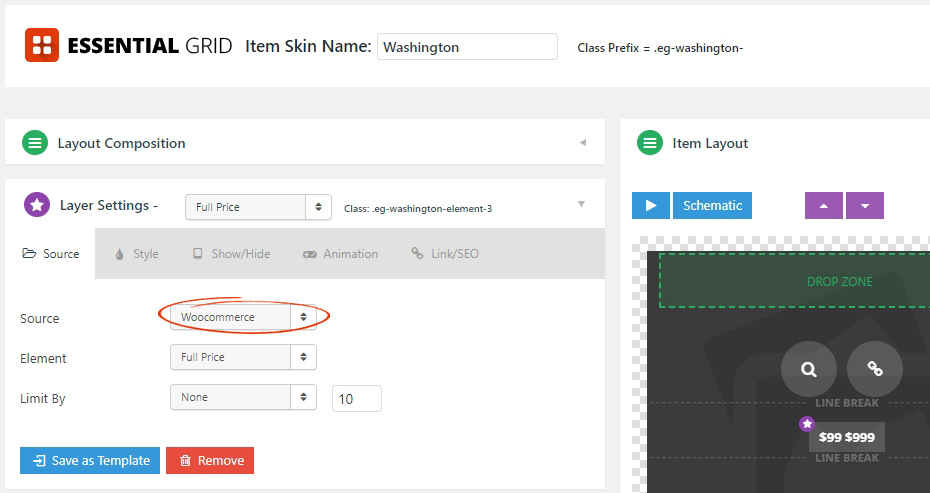
1. Full Price. – Displays the product “Full Price” with discounts.
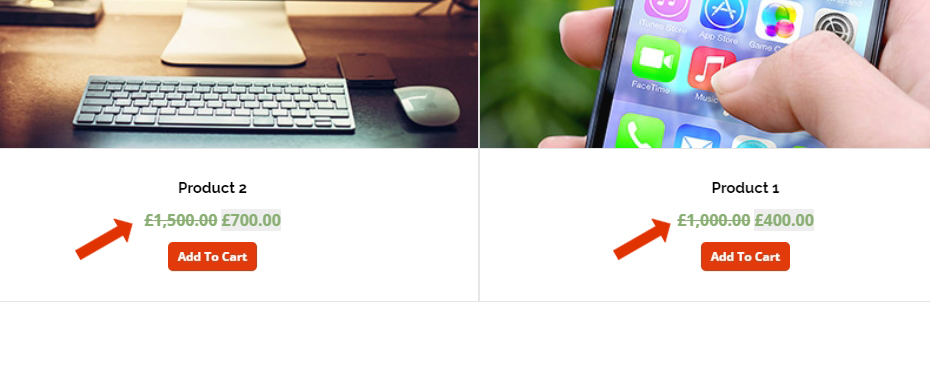
2. Single Price/without currency – Displays the product price without the discount or currency.
3. In Stock – Displays the product stock quantity.
4. Text/Star Rating – Displays the text or star rating of the product.
5. Categories – Displays the product categories.
6. Add to Cart URL / Button – Displays the Add to Cart URL or a button. Eg. myproducts/?add-to-cart=110
Additional Advanced Modifications
Only Include In-Stock WooCommerce Products in Grid
Auto-populate WooCommerce Category page with Essential Grid

