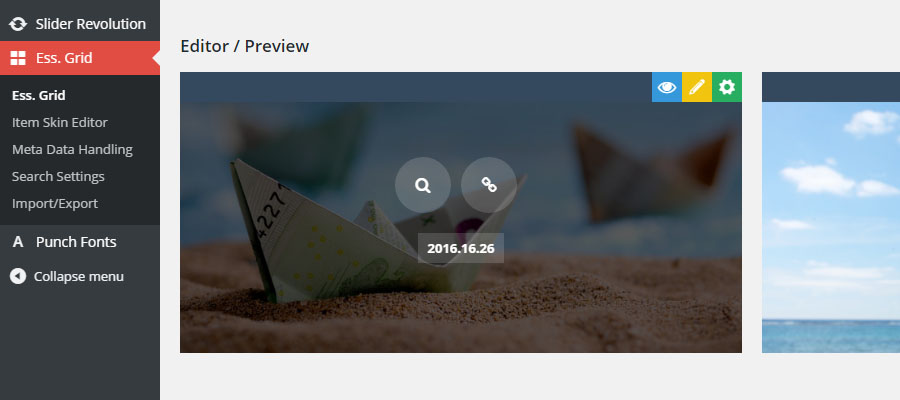Table of Contents
- Create/Define new Custom Meta
- Connect existing custom post data (Meta References)
- Add Custom Meta to your Item Skins
1. New Custom Meta
Add custom data to your posts for the sole purpose of pulling this data into your Essential Grids.
From the plugin’s “Meta Data Handling” page, select “Add New Meta”.
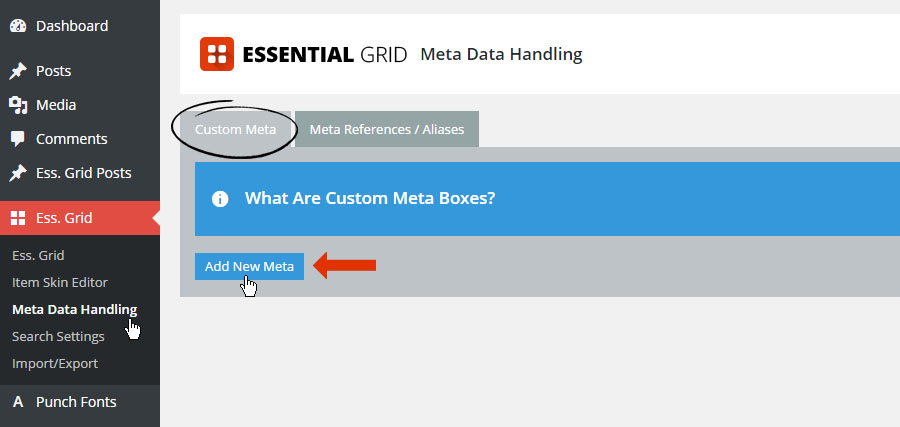
1. Name
Create a name for the new meta (can be anything)
2. Handle
Assign a handle for the meta (avoid spaces and special characters, dashes and underscores ok).
3. Default
The default value for the meta until manually changed.
4. Type
Options are “Text”, “Multi-select”, “Select” and “Image” (variation examples shown in screenshot below)
5. Sort Type
Applicable for when Sorting is used. Options are “Alphabetical” and “Numeric”.
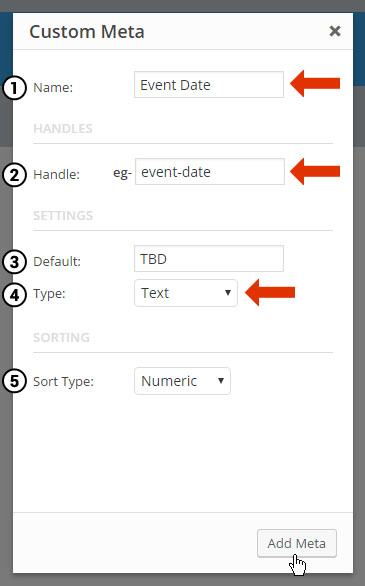
Next, from your post’s Essential Grid Custom Settings section, set the values for your newly created Custom Meta.
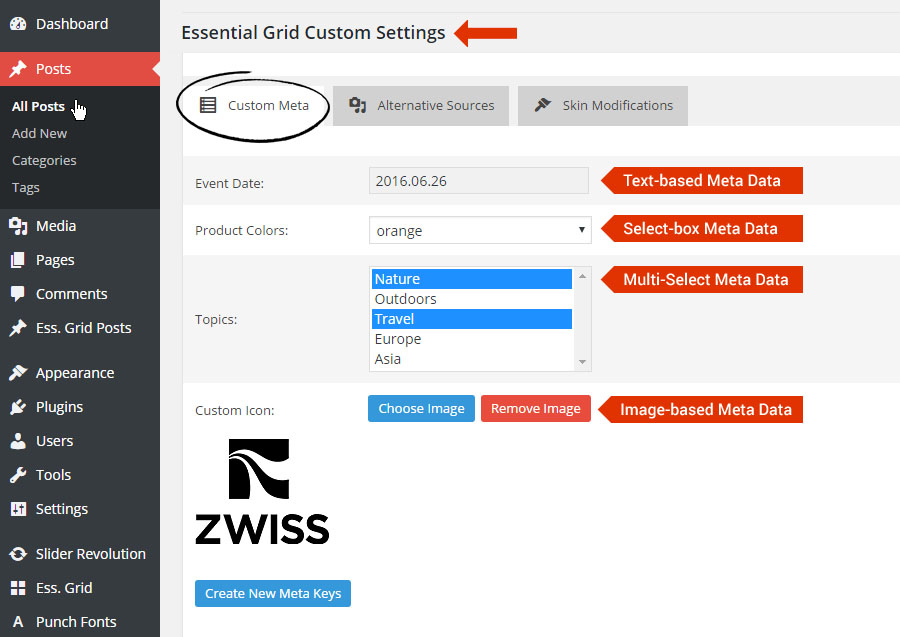
A Grid Item’s Custom Meta Data can also be adjusted from the admin preview as well.
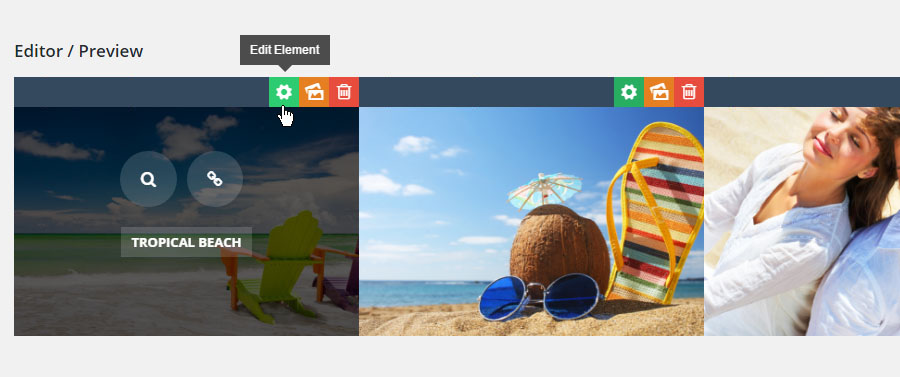
Post-based Grid view:
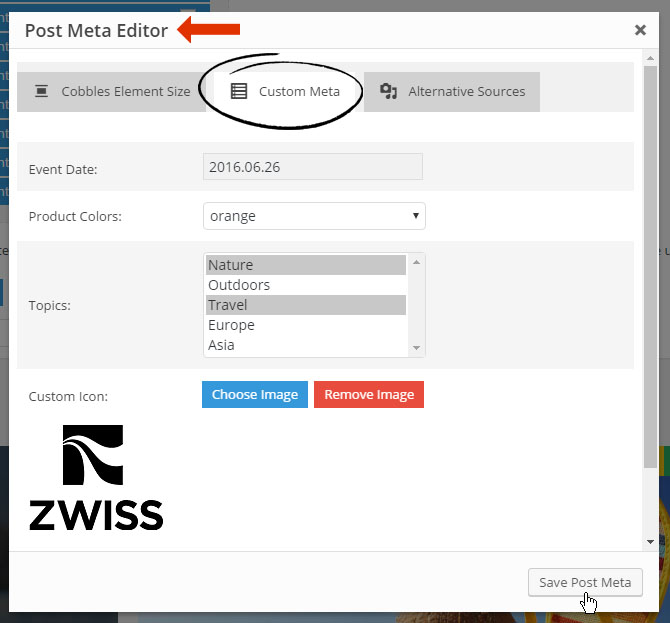
Custom Grid view:
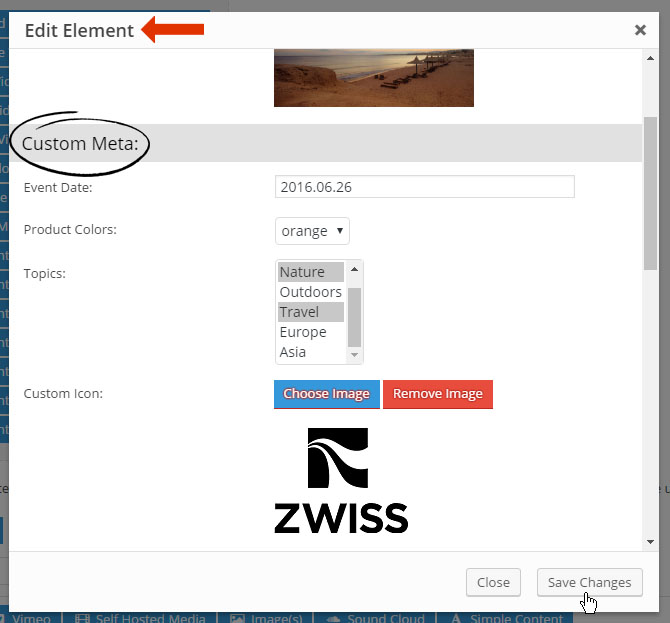
Final Step
Skip ahead to section #3 to learn how to add your newly created Custom Meta to your Grid’s Skin..
2. Meta References / Aliases
Use existing Custom Meta from another plugin or your theme. For example, if you’re creating an Essential Grid using posts from the Events Manager plugin, a “Meta Reference” could be created for the post’s official “Event Date”.
Special Note
Meta References are meant for Post-based Grids only.
Quick Tip
Not sure what your existing Meta Data’s “original” handle is? Click here to get a full list of your post’s existing Meta Data.
From the plugin’s “Meta Data Handling” page, select “Add New Meta Reference” from the “Meta References / Aliases” tab.
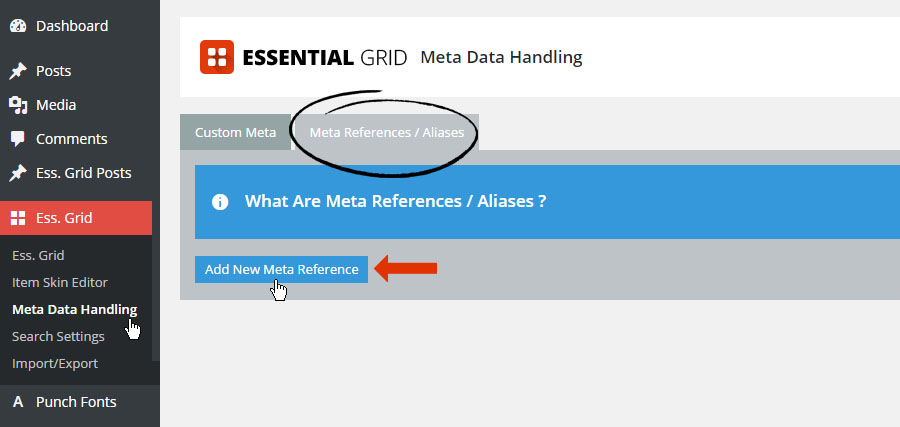
1. Name
Create a name for the new meta (can be anything)
2. Internal
Assign a handle for the meta (avoid spaces and special characters, dashes and underscores ok).
3. Original
The current handle/slug for your existing meta data.
4. Sort Type
Applicable for when Sorting is used. Options are “Alphabetical” and “Numeric”.
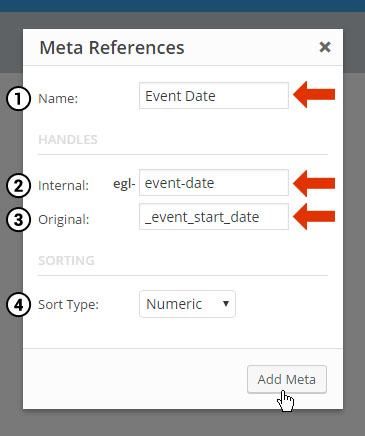
Final Step
Continue to part #3 below learn how to add your newly Custom Meta Reference to your Grid’s Skin.
3. Add Custom Meta to Item Skin
Attach Custom Meta Data to your Grids by assigning it to a Layer Element in the Grid’s Skin.
Click “Edit Skin” from the plugin’s main admin page.
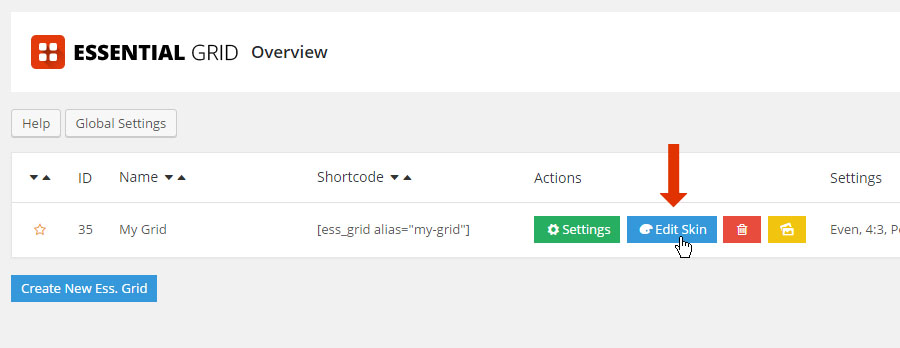
And then assign the “source” of a Layer Element to the new Custom Meta.
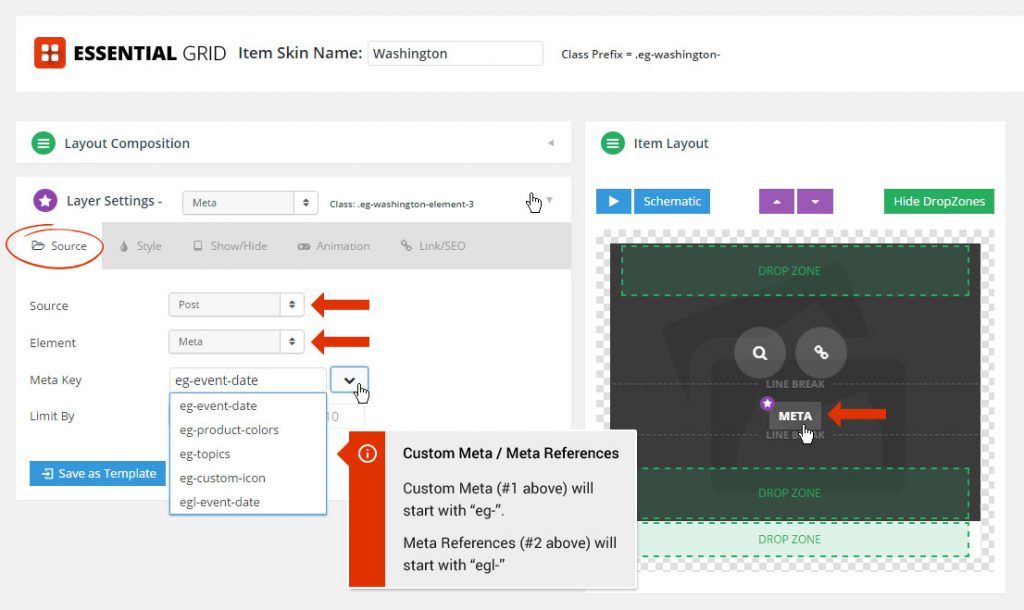
Final Result: