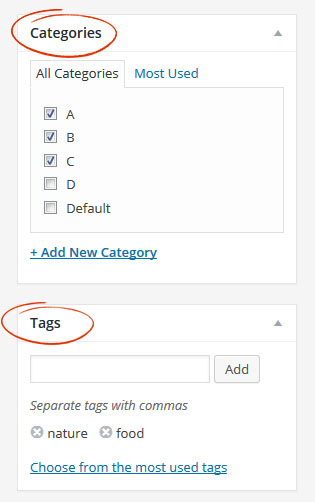1. Quick Grids / Shortcode Generator Button
Meant for pages that will display an entire Essential Grid.
Generate a shortcode from an existing grid, or quickly create a new Essential Grid based on Popular Posts, Recent Posts, Related Posts or Media Images.
A nice option for you or your clients to easily create and add an Essential Grid to the page.
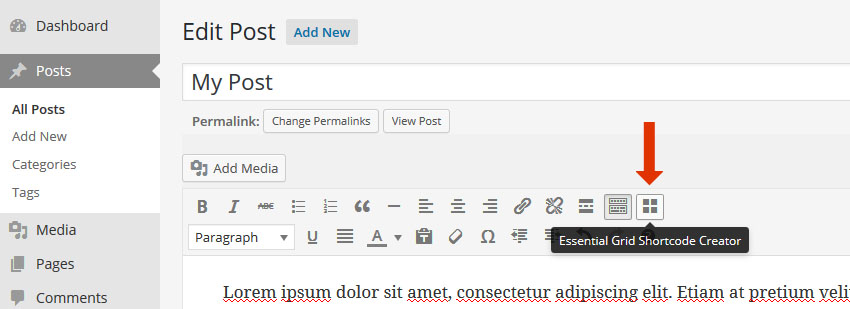
2. Essential Grid Custom Settings
Meant for posts where the post content is being pulled into an Essential Grid on another one of your site’s pages.
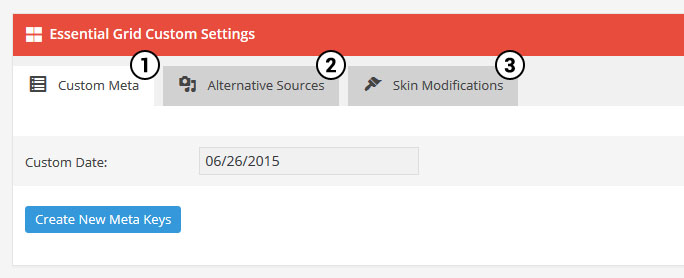
1. Custom Meta Data
Where Custom Meta Data that you’ve created can be defined for the individual post.
2. Alternative Sources
Essential Grid allows for several “media” options. If you don’t want to use the post’s “Featured Image” as the grid item’s main media, you can define an alternative source such as a YouTube Video, alternative image, etc. here.
3. Skin Modifications
If you’re creating a grid where individual items are meant to have unique styles such as our Lyndon Johnson demo, this is where these custom styles can be defined.
3. Additional Post Considerations
3.1 Assign a “Featured Image” to the post that can be used as the grid item’s main media image.
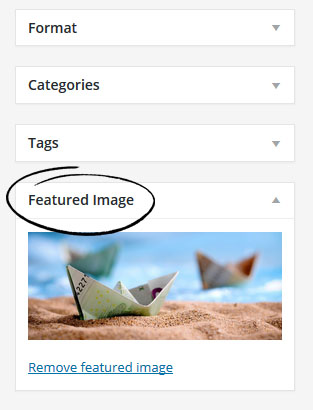
3.2 Assign Categories and Tags so the post can be included in your Essential Grid.
All post-based Essential Grids require at least one category or tag to be assigned as its main source. So assigning categories and tags to your posts is an important step for including your posts in an Essential Grid.